AWS offers two choices for running office productivity applications on Amazon WorkSpaces services. You can purchase Microsoft Office as part of a WorkSpaces application bundle Beginning August 1, 2023, you can bring Microsoft 365 Apps for enterprise licenses to use on Amazon WorkSpaces services. Microsoft 365 adds to the power of WorkSpaces services with popular office productivity applications like Microsoft Word, Microsoft Excel, Microsoft PowerPoint, Microsoft Outlook, and others. Included apps vary by Microsoft 365 license plan. Microsoft allows Microsoft 365 E3, E5, A3, A5, and Business Premium licenses to run on WorkSpaces services.
This blog explains how to migrate from an Office bundle running on WorkSpaces services to Microsoft 365. The steps required to begin using Microsoft 365 on WorkSpaces instances depend on a number of factors covered in the following scenarios.
Common scenarios
Scenario #1 – Using a customized public bundle, you deployed a fleet of WorkSpaces instances. The bundle is based on Microsoft Windows Server with the Desktop Experience, using an Office license purchased from AWS.
Begin by removing the Office license for WorkSpaces provided by AWS. To remove the Office license from WorkSpaces, create a new WorkSpaces bundle from a fresh image which does not include the AWS license for Office. Note, uninstalling Office from the existing WorkSpaces instances will not remove the AWS licensing fee for Office. Next, follow these steps:
- Launch a new WorkSpaces instance from a public bundle. Filter for “Base” in the software selection to ensure that listed images do not include Office.
- Log into the newly created WorkSpaces instance. Update Windows, install Microsoft 365 and any additional required applications, and create an image of the WorkSpaces instance.
- After the new image is created, create a custom bundle from the new image.
- Now that you have a new custom bundle, existing individual WorkSpaces instances can be migrated to the bundle.
For additional information, see our documentation on creating images and bundles and migrating existing WorkSpaces instances.
Scenario #2 – Using a custom bundle, you deployed a fleet of WorkSpaces instances based on bring-your-own-license (BYOL) with Windows Desktop, using an Office license purchased from AWS.
Begin by removing the Office license for WorkSpaces provided by AWS. To remove the Office license from WorkSpaces, create a new WorkSpaces bundle from a fresh image which does not include the AWS license for Office. Note, uninstalling Office from the existing WorkSpaces instances will not remove the AWS licensing fee for Microsoft Office.
The migration process is similar to the process described for Scenario 1. The difference is that the replacement base image is sourced from the original Amazon Compute Cloud (EC2) Amazon Machine Image (AMI) for the BYOL ingestion process, rather than a public WorkSpaces image.
For reference, review Bring Your Own Windows desktop licenses. Start with step 6, “Create a BYOL image using the WorkSpaces console.”
- In the WorkSpaces Images console, select the “Create BYOL Image” button.
- For the “AMI ID”, use the same EC2 AMI from which you created your prior image. The important detail is that on the “Select Applications” drop down, do not select Office 2016 or 2019.
- After the new BYOL image is created, create a custom bundle for the image.
- Now that you have your new custom bundle, you can migrate individual WorkSpaces instances using the console or API.
For additional information, review our documentation on creating images and bundles and migrating existing WorkSpaces instances.
Scenario #3 – You have an existing WorkSpaces instance without Office installed or a non Microsoft 365 version of Office installed.
In this scenario, the WorkSpaces instance is not running an Office bundle provided by AWS . If there are other versions of Office on the WorkSpaces instance, uninstall them and run Microsoft 365 install. If there are no other versions of Office on the WorkSpaces instance, you can proceed with installing Office 365. Review Microsoft recommendations for Office deployment.
Scenario #4 – New WorkSpaces instances.
For new WorkSpaces instances, do not purchase and use an Office bundle from AWS. Follow Microsoft’s recommendations to deploy Microsoft 365 applications. Office can be added to a custom image and bundle, or deployed after the WorkSpaces instance is launched.
Scenario #5 – Existing customer exception.
If the user has a WorkSpaces instance deployed with Office 365 and has a previous exception, verify with your Microsoft license provider that the correct bits and licenses are in place.
Automating migration with an API
To migrate the bundles of several WorkSpaces instances at once, use the MigrateWorkSpaces API. Make sure users are not actively using the WorkSpaces instances. They will be disconnected once the command is issued. To automate this process, create a custom script using the AWS CLI, AWS Tools for PowerShell, or the AWS SDK.
Getting a list of WorkSpaces with a specific bundle
We recommended you first test in non-production environments, then migrate your WorkSpaces instances in small batches. If you plan a large migration, engage your AWS account team for assistance.
- Open PowerShell and type:
Get-WKSWorkSpaces -Region [your-region-id] -BundleId [your-bundled]

Migrating WorkSpaces
- Open PowerShell and type the following command, adding the WorkSpaceId, Region, and the bundleId to be migrated:
Start-WKSWorkspaceMigration -SourceWorkspaceId [your-workspaceid] -Region [your-region-id] -BundleId [your-bundleid]

Alternately, use the open-source EUC Toolkit project to get an interactive GUI to start the automation.
Migrating the WorkSpace instances to a new bundle
Once the WorkSpaces instances have been identified, they can be migrated with the following command:
Conclusion
In this post we highlighted options for you to use Microsoft 365 Apps for enterprises licenses with WorkSpaces. In addition, we discussed ways to identify WorkSpaces bundles deployed with Office. Using this information, you can start planning and automating migrations to Microsoft 365.
If you’d like to discuss how to optimize the procedure described in this blog for your specific use case, we’d love to hear from you. Just reach out to your account team.
 |
Dave Jaskie brings 15 years of experience in the end-user computing space. Outside of work, Dave enjoys traveling and hiking with his wife and 3 kids. |
 |
Dan is a Senior AWS End User Compute Solutions Architect, focusing on helping customers configure and optimize end-user computing solutions. Dan also focuses on EC2, Microsoft, and Linux based workloads. Dan has been at AWS since March 2016, and was a Premium Support escalation engineer and Specialist Technical Account Manager prior to becoming a specialist Solutions Architect. |


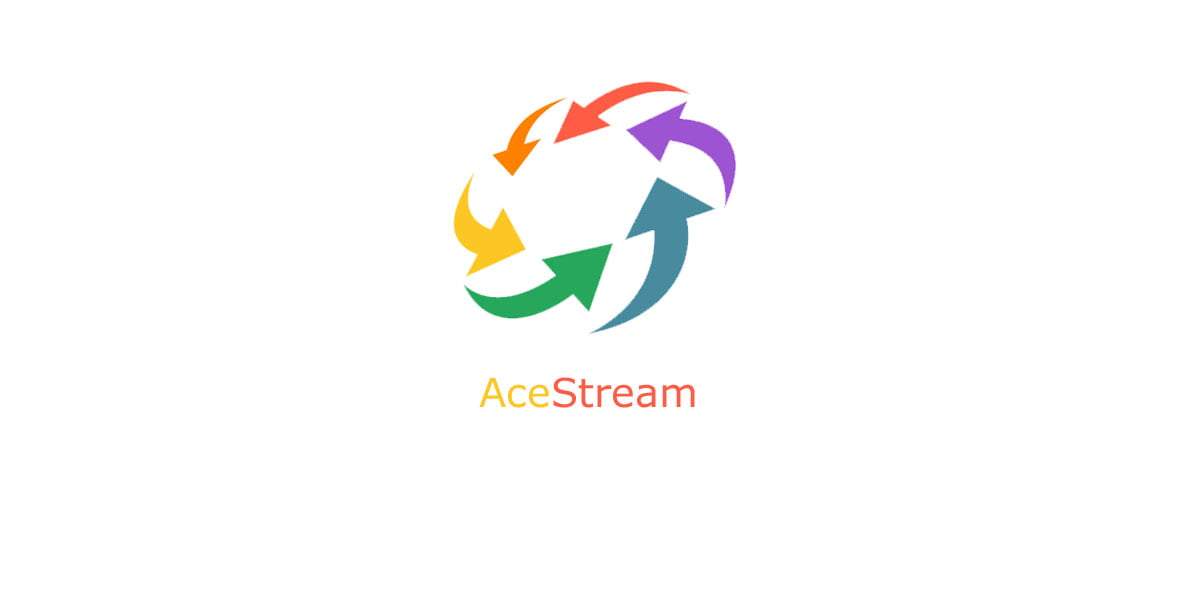
0 commenti