The popular specialized multimedia operating system Kodi recently has been updated to version 19. And this update brought an unexpected problem: suddenly the folders shared via the SMB protocol “disappeared”. That is, they did not disappear from the computer, but Kodi stopped seeing them, displaying the message “Kodi Error 2: Share not available”.
It seems that the error is, so to speak, “floating” in nature, since the same methods of solving the problem, appearing on various specialized forums, fix the problem on some computers, but do not work on others with a similar configuration.
Most likely, in the next Kodi update, this error will be fixed. By the way, one of the solutions lying on the surface can be considered a rollback to the previous version – 18.9 or installing a beta version – kodi-20210222-bce6a726-master-armeabi-v7a, however, according to users’ reports, this advice is also far from universal. It helps someone but doesn’t work for others.
Therefore, while waiting for a stable working update to be released, we have collected in this article several recommendations that give more or less guaranteed results.
Method 1
So, if the advice to go back to the previous version of Kodi or to the beta update did not help, try going to “Settings – Services – SMB Client” and set the minimal version – 1 (the maximum version is indicated by the number 3).
After that, go to the source settings and once again create the path to the device where the shared folders are stored.
Method 2
Check what exactly is installed on your computer with Kodi – SMB server or client. The fact is that the client does not allow creating shared folders, and since, according to the previous recommendation, you need to type the path to shared resources in the Settings, you will not be able to do this without an SMB server.
Let’s go through the entire path of installing Samba on XBMC Live together from the beginning: sudo aptitude install samba samba-common. Users who have benefited from this tip report that a partial installation, as opposed to a full one listed here, does not help.
Please note: initially, as they say, “out of the box”, the SMB client is installed in Kodi. That is, by checking the configuration, you can see the SMB section and start configuring it. However, I will repeat once again: you do not need a client, but a server. Install it as mentioned in the previous paragraph.
Once more for non-geeks: you, of course, know that Kodi is a highly specialized Linux distribution, so the installation of programs and tools in it is carried out through the terminal. Here is the command to install the Samba server: sudo apt-get install samba
For Samba to work correctly, you do not have enough access rights to Kodi (remember, at the very beginning of working with this operating system, you were asked to enter a password?), You also need access rights directly to the server.
- Therefore, first of all, we create a new user. To do this, enter in the terminal:
sudo adduser USER_NAME - Now add this user to the Samba database:
sudo smbpasswd -a USERNAME - After the new user is added to the database, you need to configure the samba.conf file. To access it, enter in the terminal:
sudo nano /etc/samba/smb.conf. - There is more than enough information on this topic on the Internet, just enter in the search: “configuring the samba.conf file” or “configuring the Samba server”.
Of course, this way of solving the problem can cause a stupor for the less advanced user, as is most often the case with Windows users who are suddenly confronted with the Linux architecture. However, according to those who encountered the “Kodi Error 2: Share not available” message, it is a complete reinstallation of the server that helps to deal with this problem.
However, it is quite possible that such complex manipulations will not be needed. It may turn out that you have already configured the server before and its settings have been preserved, except that some adjustments are needed to correct the settings that crashed when Kodi was updated. Let’s check it out.
Method 3
- Check the access rights to your account. In addition to administrative access on the main device on which Kodi is installed, you need the same rights on all other devices with shared resources. They may have been properly configured before, but now, after the update, they are broken. The most reliable way to restore their performance is not to dig into the configuration files in search of a specific error, but simply once again specify the path to each device separately and grant it (as well as the SMB server the appropriate permissions.
- You will be very surprised, but simply rebooting your entire system along with the shared devices can help in solving this problem. Since the SMB server is initially configured to automatically search for a network and resources connected to it, turning off this network and then turning it on again after a while can make the automation work again correctly according to the previously established rules and specified permissions. Try it. In the end, you have nothing to lose.
- If a simple reboot doesn’t help, try another tried and tested method. Sign out of your Kodi account and all connected devices. And then try connecting first to Kodi itself, and then to each of the devices again, as described in the previous paragraphs.
At the very beginning, I pointed out that today there is no universal solution to this problem, and all the methods that we list in this article are taken from various forums where users share their know-how. This recommendation has helped many, so we suggest that you try to use it. However, we do not guarantee that this advice will certainly work in each specific case. Unfortunately, none of the methods listed here gives such a 100% guarantee.
- Another solution to the “Kodi Error 2: Share not available” problem, which may seem strange due to its simplicity. Nevertheless, as a practice has shown more than once, it is simple methods that often work best. Recall how many times you almost screwed apart your dead computer, and then found that it was simply turned off from the network.
So, make sure that your main device with Kodi installed on and all other devices connected to it are working on the same network. With the number of various desktops and mobile computers, players, phones, tablets, laptops, smart refrigerators, robotic vacuum cleaners, smart-watches, TV-boxes, and SMART-TVs that are in almost every modern home, it is not surprising that at least some of them use different networks. And since most often all these devices are focused on finding the network with the best connection, at least some of them may automatically choose the network that is completely different from the one you need to configure Kodi. If, say, one of the devices from which you are trying to view files through your multimedia operating system caught the mobile Internet, and the main computer or player is connected to your home Wi-Fi, right this fact may cause the annoying error.
And summing up…
Of course, it would be just great if this article turned out to be a panacea and helped everyone who reads it to quickly and effectively solve the problem with the “Kodi Error 2: Share not available” error. But, alas, such failures are most often of a systemic nature (that is, they contain a defect at the level of the program code), and/or appear depending on a particular configuration, which greatly complicates the search of a single solution. However, since the Kodi operating system as a whole is so popular precisely because of the relative simplicity in settings and high reliability, there is every reason to believe that the next official update will completely solve the problem, saving us from all the above dances with a tambourine. And maybe having to wait for the magic patch just gives us an unplanned timeout for a little digital detox? Why not use the free time that has fallen on us so unexpectedly for communication with loved ones or reading books? Maybe we will like it? At the very least, it’s worth trying.

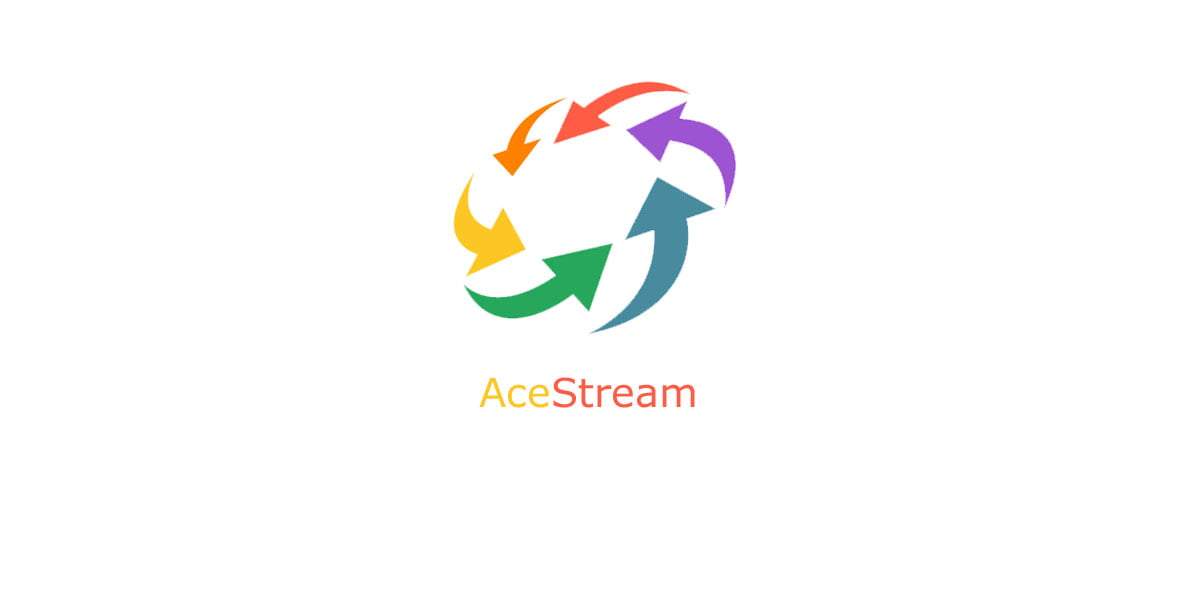

0 commenti