One of the most widely used Kodi add-ons is Exodus, which provides users with a vast collection of movies and TV shows. However, users have reported that Exodus is not working as it should, and they are facing several issues, such as buffering, broken links, and more.
In this article, we will discuss the common problems faced by Kodi Exodus users and provide some solutions to fix them.
Exodus Kodi Not Working: Try These Fixes
Update Exodus
The first step to fix Exodus Kodi not working issue is to make sure that you have the latest version of the add-on installed. Exodus is frequently updated to fix bugs and improve its performance. You can check for updates by going to the “Add-ons” menu in Kodi and selecting “Exodus”. If there is an update available, you will see an option to “Update” it.
Clear Exodus’ Cache & Providers
Sometimes, Exodus Kodi may stop working due to cached data or outdated providers. To fix this issue, you can try clearing Exodus’ cache and providers. Here’s how you can do it:
- Open Kodi and go to the “Add-ons” menu;
- Select “My add-ons” and then choose “Video add-ons”;
- Find Exodus and right-click on it to open the options menu;
- Select “Settings” and then go to the “Providers” tab;
- Click on “Clear Providers” and then click “Yes” to confirm;
- Next, go to the “Cache” tab and click on “Clear Cache”;
- Finally, exit the settings menu and try to use Exodus again;
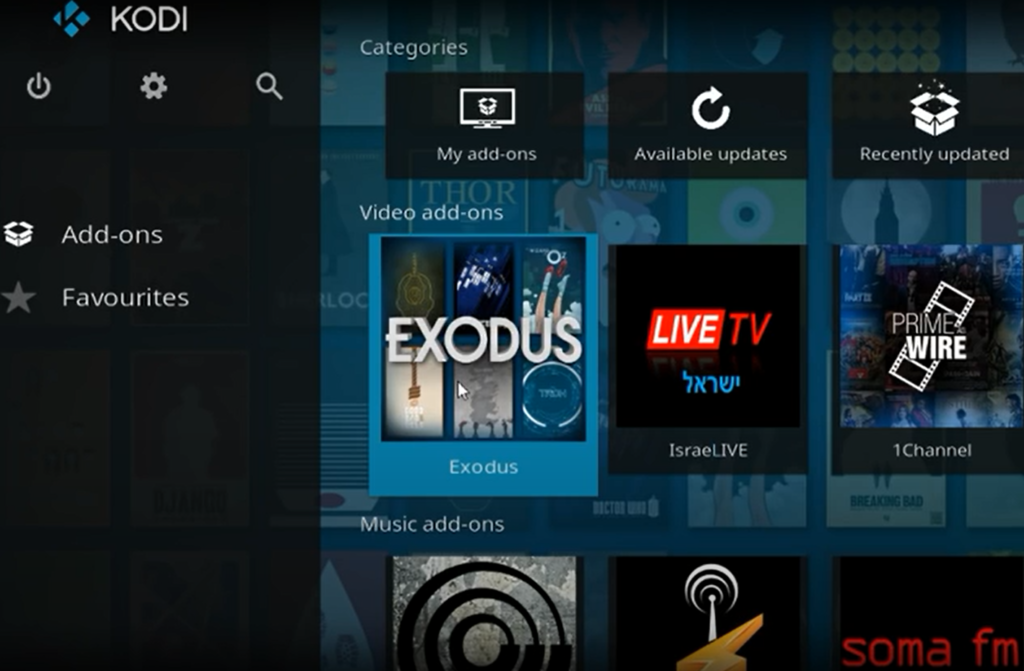
Use A VPN
If you are facing issues with Exodus Kodi, it may be due to geo-restrictions or ISP throttling. A VPN can help you bypass these restrictions and improve your streaming experience. A VPN will also protect your online privacy and keep your online activities private from prying eyes. There are many VPN services available online, and you can choose the one that suits your needs and budget.
Adjust Kodi’s Video Cache Settings & Clear Temp Files
Exodus Kodi may not work properly if your Kodi video cache is too low or if there are too many temporary files stored on your device. To fix this issue, you can try adjusting Kodi’s video cache settings and clearing temporary files. Here’s how:
- Open Kodi and go to the “Settings” menu;
- Select “Player” and then click on “Videos”;
- Under “File caching,” select “Advanced” and then increase the cache size to at least 200MB;
- Next, go back to the “Settings” menu and select “System”;
- Click on “File manager” and then click on “Profile directory”;
- Find the “Database” folder and then delete the “Textures13.db” file;
- Exit Kodi and restart it, then try using Exodus again [2];
Update Your Graphics Card Driver
If your graphics card driver is outdated, it may cause issues with Exodus Kodi. To fix this issue, you can try updating your graphics card driver. Here’s how:
- Press the Windows key + R to open the Run dialog box;
- Type “devmgmt.msc” and then press Enter to open the Device Manager;
- Find your graphics card and right-click on it to open the options menu;
- Select “Update driver” and then choose “Search automatically for updated driver software”;
- Wait for Windows to search for and install the latest driver for your graphics card;
- Restart your computer and try using Exodus Kodi again;
Change Your Stream Time
Sometimes, the issue with Exodus Kodi may be related to the time of day you are trying to stream content. Some content providers may have restrictions on when their content can be accessed. To fix this issue, you can try changing your stream time. Here’s how:
- Open Kodi and go to the “Add-ons” menu;
- Select “My add-ons” and then choose “Video add-ons”;
- Find Exodus and right-click on it to open the options menu;
- Select “Settings” and then go to the “Playback” tab;
- Under “General,” change the “Stream Time” to a different time of day and then click on “OK”;
- Try using Exodus Kodi again at the new stream time;
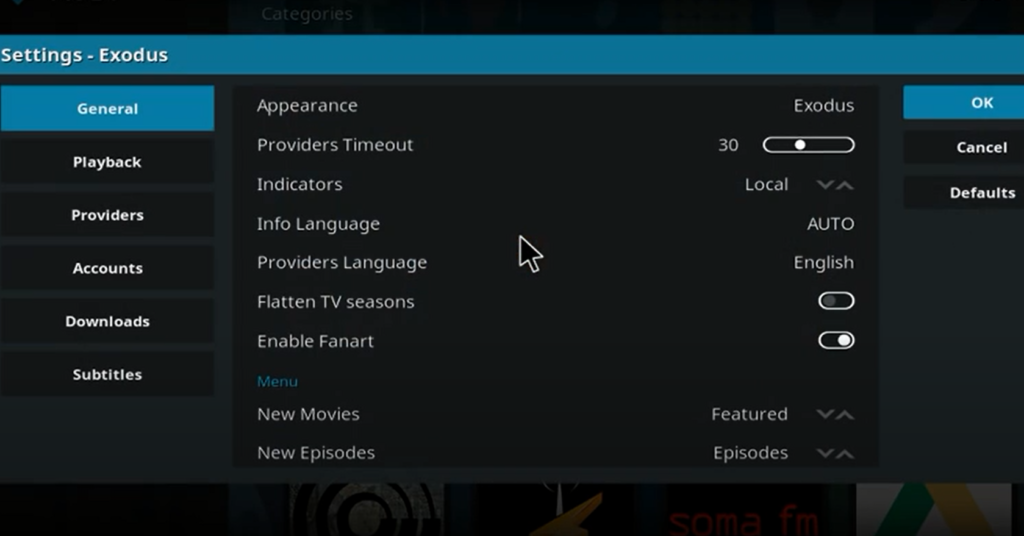
Change Your Device’s Time & Date Settings
If you are still facing issues with Exodus Kodi, it may be due to incorrect time and date settings on your device. To fix this issue, you can try changing your device’s time and date settings. Here’s how:
- Open the “Settings” menu on your device;
- Select “Date and time” and then turn off “Automatic date and time” and “Automatic time zone”;
- Manually set the correct time and date for your location;
- Restart your device and try using Exodus Kodi again;
Install Exodus From A Different Repository
If none of the above fixes work, you can try installing Exodus Kodi from a different repository. Sometimes, the repository you are using may have an outdated version of the add-on or may have other issues that are causing Exodus to not work properly. Here’s how you can install Exodus Kodi from a different repository [3]:
- Open Kodi and go to the “Add-ons” menu;
- Select “My add-ons” and then choose “Add-on repository”;
- Find a different repository that has Exodus Kodi available and install it;
- Once the repository is installed, go to the “Video add-ons” section and find Exodus;
- Install Exodus from the new repository and try using it again;
What Causes Kodi Exodus Search Not To Work?
1) Outdated Version of Exodus
One of the main reasons why the Kodi Exodus search function may not work is due to an outdated version of the add-on. If you are using an older version of Exodus, it may not be compatible with the latest updates and may have issues with the search function. To fix this issue, you can try updating Exodus to the latest version available.
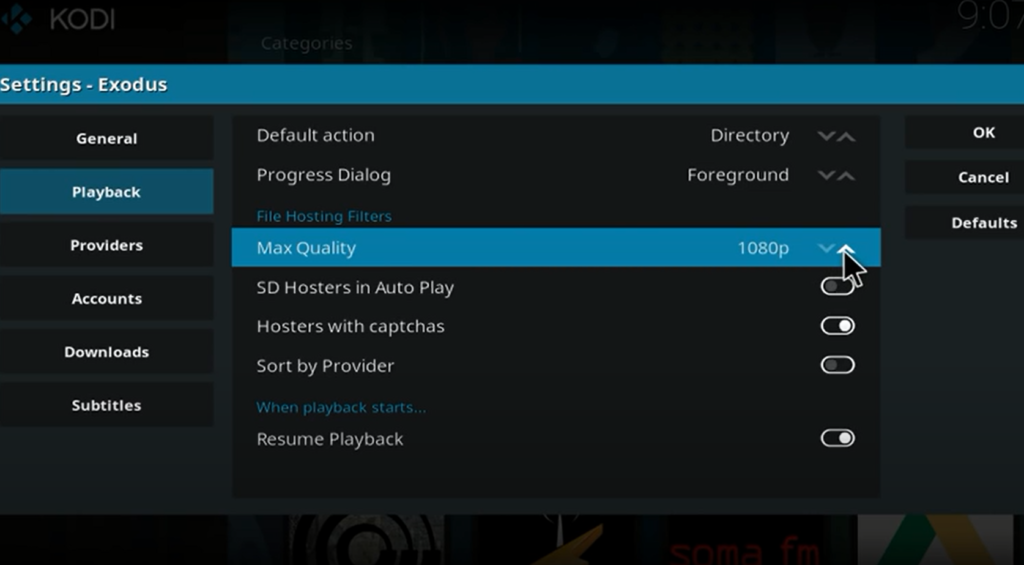
2) No Internet Connection
Another reason why the Kodi Exodus search function may not work is due to a lack of internet connection. If your device is not connected to the internet, Exodus may not be able to connect to the servers to search for content. To fix this issue, ensure that your device is connected to a stable internet connection.
3) Slow Internet Connection
Even if your device is connected to the internet, if the internet speed is slow, the Kodi Exodus search function may not work properly. This is because the search function requires a stable and fast internet connection to work properly. To fix this issue, ensure that your internet speed is fast enough to support streaming and online searches.
4) Exodus Cache Issues
Exodus stores a cache of search results to improve the search function and make it faster. However, if the cache becomes too large, it can cause issues with the search function. To fix this issue, you can try clearing the cache in Exodus by going to “Tools” and then “Clear Providers” in the Exodus menu.
5) Exodus Metadata Issues
Exodus also stores metadata about the content it searches for, including titles, descriptions, and more. If the metadata becomes corrupted or outdated, it can cause issues with the search function. To fix this issue, you can try clearing the metadata by going to “Tools” and then “Clear Cache” in the Exodus menu.
6) Exodus Provider Issues
Exodus uses various providers to search for content, and if one of the providers is not working properly, it can cause issues with the search function. To fix this issue, you can try disabling certain providers in Exodus and then re-enabling them to see if this resolves the issue.
Kodi Exodus Search Not To Work: Fixes
Checking For Search Filters
One of the primary reasons why the Kodi Exodus search function may not work is due to the search filters. When searching for content, Exodus uses filters such as genre, year, and language to narrow down the results. If these filters are not set correctly, you may not find the content you are looking for.
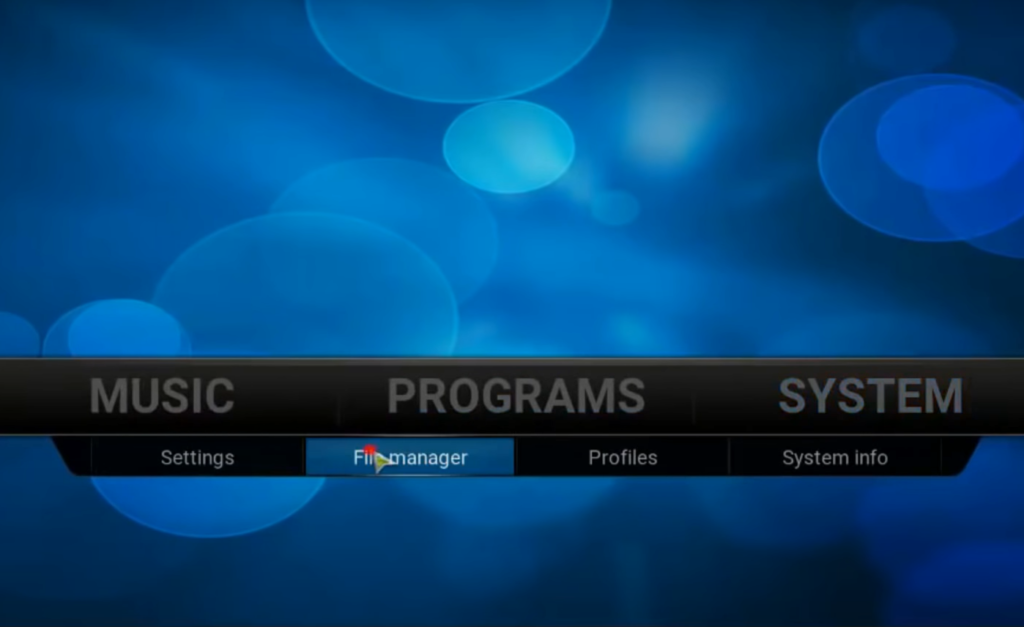
Here’s how you can check and adjust the search filters in Exodus [4]:
- Open Kodi and go to the “Add-ons” menu;
- Select “My add-ons” and then choose “Video add-ons”;
- Find Exodus and right-click on it to open the options menu.
- Select “Settings” and then go to the “Search” tab;
- Under “Filters,” check if the filters are set correctly;
- Adjust the filters as necessary and try searching for content again;
Clearing Cache
Another common reason why the Kodi Exodus search function may not work is due to a build-up of cache. Exodus stores a cache of search results to improve the search function and make it faster. However, if the cache becomes too large, it can cause issues with the search function. To fix this issue, you can try clearing the cache in Exodus by going to “Tools” and then “Clear Providers” in the Exodus menu.
Here’s how you can clear the cache in Exodus:
- Open Kodi and go to the “Add-ons” menu;
- Select “My add-ons” and then choose “Video add-ons”;
- Find Exodus and right-click on it to open the options menu;
- Select “Tools” and then choose “Clear Providers”;
- Confirm the action by selecting “Yes”;
Registering API Key With Trakt
Trakt is a service that allows users to track their TV and movie-watching habits. Exodus uses Trakt’s API to provide more accurate and relevant search results. Sometimes, if Trakt’s API key is not registered correctly, it can cause issues with the search function in Exodus.
Here’s how you can register the API key with Trakt [5]:
1) On Fire TV/Fire Stick:
- Open Exodus on your Fire TV/Fire Stick;
- Go to “Tools” and then select “Settings: Accounts”;
- Select “Trakt” and then click on “Authorization”;
- Go to trakt.tv/activate on your computer or mobile device and enter the provided code;
- Sign in to Trakt and allow Exodus to access your account;
- Your Trakt API key will be registered, and the search function should work correctly;

2) On PC:
- Open Exodus on your PC;
- Go to “Tools” and then select “Settings: Accounts”;
- Select “Trakt” and then click on “Authorization”;
- Go to trakt.tv/activate on your computer or mobile device and enter the provided code;
- Sign in to Trakt and allow Exodus to access your account;
- Your Trakt API key will be registered, and the search function should work correctly;
3) On Fire TV/Fire Stick:
- Open Exodus on your Fire TV/Fire Stick;
- Go to “Tools” and then select “Settings: Accounts”;
- Select “Trakt” and then click on “Authorization”;
- Go to trakt.tv/activate on your computer or mobile device;
What Does Exodus Kodi No Stream Available Error Mean:
Outdated Add-on
The most common reason why you may encounter the Exodus Kodi no stream available error is that the add-on is outdated. If you are using an outdated version of Exodus, you may not be able to find any streams for the movie or TV show you want to watch. In this case, you need to update the add-on to the latest version.
Poor Internet Connection
Another reason why you may encounter the Exodus Kodi no stream available error is that you have a poor internet connection. Streaming movies and TV shows require a stable and fast internet connection. If your internet connection is slow or unstable, you may not be able to find any streams. You can check your internet connection by running a speed test.
No Sources Available
Sometimes, the movie or TV show you want to watch may not have any available sources. This can happen if the movie or TV show is new or if it is not popular. In this case, you need to wait for some time until sources become available.
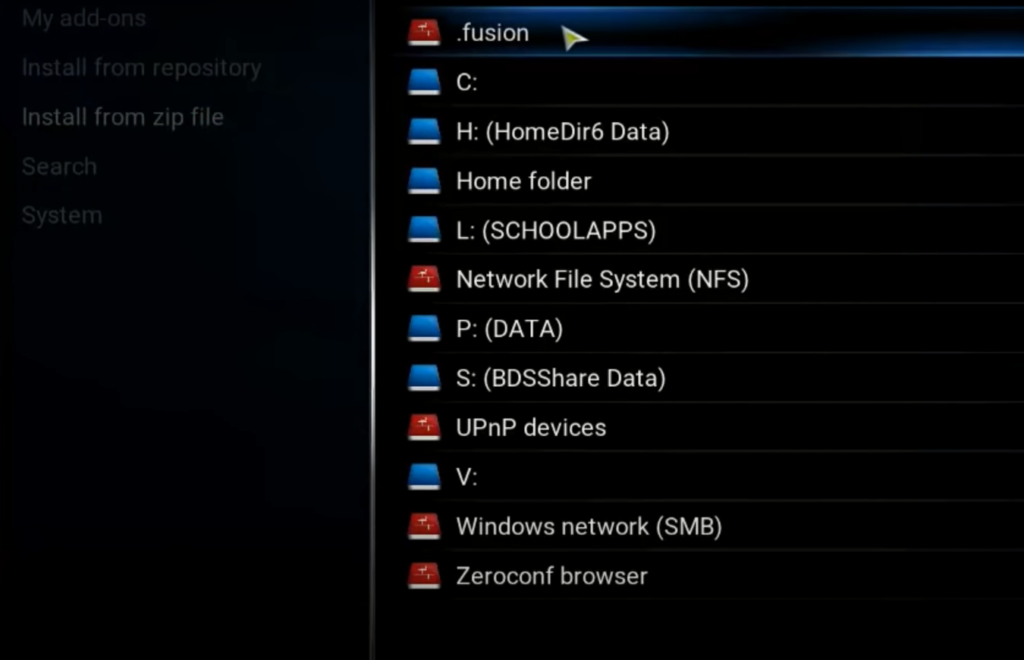
Add-on Settings
Exodus Kodi add-on has some settings that can affect its ability to find streams. If the settings are incorrect, you may encounter the Exodus Kodi no stream available error. For example, if you have enabled the “Debrid Only” setting, the add-on will only search for streams from premium sources. If you don’t have a premium account, you will not be able to find any streams.
How to Fix Exodus Kodi No Stream Available Error?
Update Exodus Add-on
The first step to fixing the Exodus Kodi no stream available error is to update the add-on to the latest version. You can do this by going to the Kodi repository and searching for Exodus. If an update is available, you will see an option to update the add-on. Once you have updated the add-on, restart Kodi and try to stream the movie or TV show again.
Check Your Internet Connection
If you have an unstable or slow internet connection, you may encounter the Exodus Kodi no stream available error. To fix this issue, you need to check your internet connection. You can do this by running a speed test. If your internet connection is slow, you can try resetting your modem or router. You can also try connecting to a different Wi-Fi network or using a wired connection [6].
Wait for Sources to Become Available
If the movie or TV show you want to watch is new or not popular, sources may not be available immediately. In this case, you need to wait for some time until sources become available. You can also try searching for the movie or TV show again after some time.

Adjust Add-on Settings
If the add-on settings are incorrect, you may encounter the Exodus Kodi no stream available error. To fix this issue, you need to adjust the add-on settings. For example, you can disable the “Debrid Only” setting if you don’t have a premium account. You can also try enabling the “Pre-emptive termination” setting, which will terminate streams that are not playing correctly.
Use a VPN
Using a VPN can also help to fix the Exodus Kodi no stream available error. Sometimes, your ISP may block certain streaming websites or sources, which can result in the Exodus Kodi no stream available error. Using a VPN can help to bypass these restrictions and access the sources that are blocked. A VPN encrypts your internet connection and routes it through a server located in a different location. This makes it difficult for your ISP to track your online activities, and it also allows you to access sources that are blocked in your region.
Clear Cache and Providers
Clearing the cache and providers can also help to fix the Exodus Kodi no stream available error. The cache and providers can become outdated or corrupted, which can prevent the add-on from finding any streams. To clear the cache and providers, go to the Exodus add-on settings and select “Clear Cache” and “Clear Providers”. Once you have cleared the cache and providers, restart Kodi and try to stream the movie or TV show again.
Try a Different Add-on
If you have tried all the above solutions and you are still encountering the Exodus Kodi no stream available error, you may need to try a different add-on. There are many other add-ons available that allow you to stream movies and TV shows on Kodi. Some popular add-ons include Covenant, Neptune Rising, and Placenta.
Fixes For The Exodus Kodi No Stream Available Issue:
Update The Exodus Version
The first step to fixing the no-stream available issue with Exodus Kodi is to ensure that you are using the latest version of the addon. Developers regularly update the addon to fix bugs and improve the overall performance. If you are using an outdated version of the Exodus addon, you may encounter the no stream available error.
To update the Exodus version, follow these steps:
- Open Kodi and go to the addons menu;
- Find the Exodus addon and right-click on it (or press and hold on a touchscreen device) to bring up the context menu;
- Select “Information” from the context menu;
- Check the “Update” option to see if there are any available updates for the addon;
- If an update is available, click on the “Update” button to install it;
- Once you have updated the Exodus addon, try using it again to check if the no-stream available issue has been resolved;
Clear Cache And Other Data
Sometimes, the cache and other data stored by the Exodus addon can become corrupted, leading to the no stream available issue. Clearing the cache and other data can help resolve the issue.
To clear the cache and other data in Exodus, follow these steps:
- Open Kodi and go to the addons menu;
- Find the Exodus addon and right-click on it (or press and hold on a touchscreen device) to bring up the context menu;
- Select “Tools” from the context menu;
- Select “Clear Providers” and then “Clear Cache”;
- Restart Kodi and try using the Exodus addon again;
Change The Provider Timeout Setting
The provider timeout setting in Exodus can also cause the no stream available issue. This setting determines how long the addon waits for a streaming source to respond before moving on to the next source. If the timeout setting is too low, the addon may not be able to find any streaming sources, leading to the no stream available issue.

To change the provider timeout setting, follow these steps:
- Open Kodi and go to the addons menu;
- Find the Exodus addon and right-click on it (or press and hold on a touchscreen device) to bring up the context menu;
- Select “Tools” from the context menu;
- Select “Settings” and then “Providers”;
- Increase the timeout setting to a higher value, such as 30 seconds;
- Restart Kodi and try using the Exodus addon again;
Use A Reliable VPN
Using a reliable VPN is an excellent way to fix the no-stream available issue with Exodus Kodi. A VPN can help you bypass geo-restrictions and access streaming sources that may be blocked in your region. Additionally, a VPN can help protect your privacy and security while using Kodi.
To use a VPN with Kodi, follow these steps:
- Choose a reliable VPN service provider and sign up for a subscription;
- Install the VPN app on your device;
- Connect to a VPN server in a country where the streaming source is not blocked;
- Open Kodi and use the Exodus addon as usual;
Fix Corrupt Or Damaged Video Files
Sometimes, the no stream available issue with Exodus Kodi may be caused by corrupt or damaged video files.
To fix this issue, you can try the following [7]:
- Check the video file: If you are trying to stream a video that is corrupt or damaged, Exodus will not be able to find any streaming sources. In this case, try playing the video file using a media player to see if it is working correctly. If it is not, then you will need to find a working version of the file;
- Clear cache: Clearing the cache and other data in Kodi can help resolve the issue. Follow the steps mentioned in Section 2 to clear the cache and other data;
- Use a reliable source: Make sure that you are using a reliable source to stream the video. Sometimes, streaming from unverified sources can cause the no stream available issue. Try using a different source or provider to stream the video;
- Check your internet connection: A slow or unstable internet connection can also cause the no-stream available issue. Make sure that your internet connection is stable and fast enough to stream videos;
- Check for updates: Make sure that you are using the latest version of Kodi and the Exodus addon. Updates often include bug fixes and performance improvements that can help resolve the issue;
Changing the DNS settings can also help resolve the no-stream available issue. Follow these steps to change the DNS settings:
- Go to Settings on your device;
- Select Network and Internet;
- Select Advanced Settings;
- Select DNS;
- Change the DNS to a public DNS such as Google DNS (8.8.8.8 and 8.8.4.4) or Cloudflare DNS (1.1.1.1 and 1.0.0.1);
- Restart your device and try using Exodus Kodi again;
FAQ:
- Has Exodus Redux been shut down?
Exodus Redux is a third-party Kodi addon that provides access to streaming content. Exodus Redux was not shut down, but it’s possible that it may have been shut down or discontinued since then. It’s important to note that third-party addons like Exodus Redux are often subject to legal and technical challenges that can affect their availability.
- Why is my Exodus Redux not working?
There are several reasons why Exodus Redux may not be working. It could be due to issues with the addon itself, problems with your internet connection, or changes to the streaming sources that the addon relies on. You can try troubleshooting by checking for updates to the addon, clearing the addon cache, and checking your internet connection.
- Why is Exodus not finding any streams?
Exodus may not be finding any streams for several reasons. It could be due to the sources it relies on being down or blocked, issues with your internet connection, or problems with the addon itself. You can try troubleshooting by checking for updates to the addon, clearing the addon cache, and testing your internet connection.
- Why am I unable to run Exodus Redux?
There are several reasons why you may be unable to run Exodus Redux. It could be due to compatibility issues with your version of Kodi, problems with the addon installation, or issues with your internet connection. You can try troubleshooting by checking for updates to Kodi and the addon, reinstalling the addon, and testing your internet connection.
- What can I use instead of Exodus?
There are several Kodi addons that provide similar functionality to Exodus, such as Covenant, Incursion, and Neptune Rising. However, it’s important to note that these addons may also face similar challenges and may not be as reliable as official sources of streaming content [8].
- Is Exodus still running?
As of March 2023, Exodus was still running, but it’s possible that it may have been shut down or discontinued since then. It’s important to note that Exodus is a third-party Kodi addon and is subject to legal and technical challenges that can affect its availability.
- How do I get Exodus on Kodi in 2023?
To install Exodus on Kodi in 2023, you can follow these steps:
- Launch Kodi and go to the “Settings” menu;
- Select “File Manager” and then click on “Add source”;
- Enter the URL for the Exodus repository (e.g., http://exodusreduxrepo.com) and give it a name;
- Go back to the main menu and select “Add-ons”;
- Click on the “Install from zip file” option and select the repository you just added;
- Install the Exodus addon from the repository;
- How do I get the Exodus QR Code?
Exodus does not have a QR code, as it is a Kodi addon that is installed directly from a repository within Kodi.
- Does Exodus get hacked?
Exodus is a third-party Kodi addon that provides access to streaming content. While there have been reports of Kodi addons being hacked or containing malware, it’s important to note that these issues are not specific to Exodus and can affect any third-party addon.

- Why will Kodi not play anything?
There are several reasons why Kodi may not play anything, such as issues with the addon or repository, problems with your internet connection, or compatibility issues with your device. You can try troubleshooting by checking for updates to Kodi and your addons, clearing the cache, and testing your internet connection.
- Is there a problem with Kodi?
Kodi is a popular media player that is used by millions of people worldwide. While there may be occasional issues with Kodi or its addons, it is generally a reliable and stable platform for media playback. However, it’s important to keep Kodi and its addons up to date and to use caution when installing third-party addons from untrusted sources.
- How do you update Exodus?
To update Exodus, you can follow these steps [9]:
- Launch Kodi and go to the “Add-ons” menu;
- Find the Exodus addon and right-click on it (or press and hold on a touchscreen device) to bring up the context menu;
- Select “Information” from the context menu;
- Check the “Update” option to see if there are any available updates for the addon;
- If an update is available, click on the “Update” button to install it;
- What is the best repository for Exodus?
The best repository for Exodus can vary depending on your location and the version of Kodi you are using. Some popular repositories for Exodus include the Exodus Redux repository and the Kodi Bae repository.
- Do you need a VPN for Exodus?
While it’s not strictly necessary to use a VPN with Exodus, it is strongly recommended for privacy and security reasons. A VPN can help protect your online activities from being tracked or monitored by your internet service provider or other third parties.
- Why is Exodus Movies not working?
Exodus movies may not be working for several reasons, such as issues with the addon itself, problems with your internet connection, or changes to the streaming sources that the addon relies on. You can try troubleshooting by checking for updates to the addon, clearing the addon cache, and testing your internet connection.
- How can I make Kodi work better?
There are several ways to optimize Kodi for better performance, such as [10]:
- Keeping Kodi and its addons up to date;
- Clearing the Kodi cache regularly;
- Disabling or uninstalling add-ons that are not being used;
- Using a wired internet connection instead of Wi-Fi;
- Closing other applications and programs while using Kodi;
- Using a VPN for privacy and security;
- Using a device with sufficient processing power and memory for smooth playback;
- Why is Kodi not connecting to the server?
Kodi may not be connecting to the server for several reasons, such as issues with your internet connection, problems with the server itself, or conflicts with your firewall or antivirus software. You can try troubleshooting by checking your internet connection, disabling your firewall or antivirus temporarily, or changing the server settings in Kodi.
Useful Video: Exodus Fix, Exodus Not Working
References:
- https://techindroid.com/kodi-exodus-not-working/
- https://repairit.wondershare.com/video-repair/exodus-no-stream-available.html
- https://www.saintlad.com/exodus-redux-not-working-on-kodi/
- https://www.kodivpn.co/exodus-not-working/#gref
- https://omgeeky.com/fix-exodus-redux-not-working/
- https://validedge.com/exodus-kodi-not-working/
- https://www.nucleustechnologies.com/blog/no-stream-available-error-on-exodus-kodi/
- https://appuals.com/fix-kodi-exodus-search-not-working/
- https://kodivedia.com/exodus-redux/
- https://www.drivereasy.com/knowledge/how-to-fix-exodus-kodi-not-working/

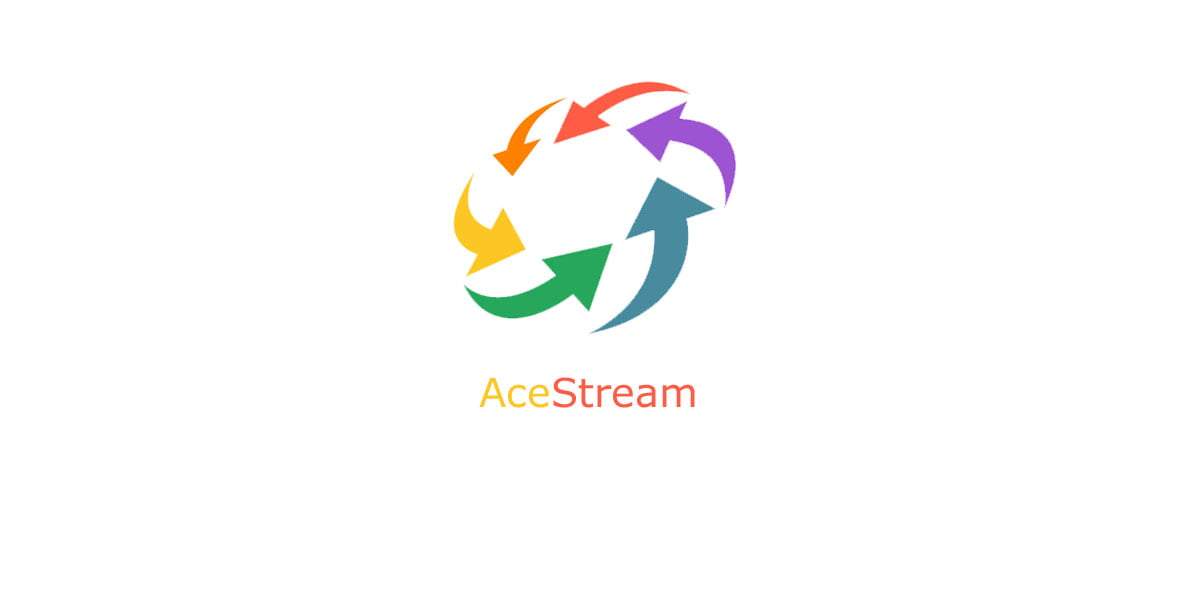

0 commenti