Kodi is a popular media player that allows users to stream movies, TV shows, and live sports. However, like any other software, Kodi may encounter issues from time to time.
One common problem users encounter is the “Covenant not working” error, which prevents them from accessing their favorite content. This error can be frustrating, especially for users who heavily rely on Kodi for their entertainment needs.
In this article, we will discuss the possible reasons why Covenant is not working on Kodi and provide some solutions on how to fix this issue.
A Brief History Of Covenant On Kodi
Covenant was a popular addon for Kodi that allowed users to stream movies and TV shows. It was developed by the same team behind the popular Exodus addon and quickly gained popularity among Kodi users. Covenant became a go-to addon for many users due to its vast library of content and reliable streaming performance.
However, in November 2017, the developers of Covenant announced that they would no longer be supporting the addon [2]. This was due to the crackdown on Kodi addons by copyright holders and legal authorities. The team behind Covenant felt that it was no longer safe to continue developing the addon and decided to shut it down.
After the shutdown of Covenant, many users were left searching for an alternative addon to stream their favorite movies and TV shows on Kodi. Some users turned to other add-ons such as Neptune Rising, Placenta, and Gaia, while others opted to use paid streaming services such as Netflix and Hulu.
Despite the shutdown of Covenant, the addon remains an important part of Kodi history. Its popularity among users and eventual demise serve as a reminder of the ongoing battle between content creators and copyright holders, and the importance of being aware of the legal implications of streaming copyrighted material on Kodi.

Covenant Not Working On Kodi: Common Problems
1) Covenant Kodi No Streams Available Error
One of the most common issues with Covenant on Kodi is the “No Streams Available” error. This error occurs when the addon is unable to find any sources for the content you are trying to stream.
There are several reasons why this error may occur, including:
- The content is no longer available;
- The addon is not updated to the latest version;
- The sources for the content are down or not working;
To fix this error, try the following solutions:
- Check for updates: Make sure that you have the latest version of Covenant installed. To check for updates, go to the Covenant addon in Kodi and click on “Tools” > “Addon information” > “Update”;
- Clear the cache: Clearing the cache can sometimes fix this error. To clear the cache, go to “Settings” > “File Manager” > “Profiles” > “Addon_data” > “plugin.video.covenant” > “Cache” and delete the cache folder;
- Use a VPN: Sometimes, the sources for the content may be blocked in your region. Using a VPN can help bypass these restrictions and allow you to access the sources;
- Try different sources: If the sources for the content are down or not working, try different sources. You can do this by selecting a different stream within the Covenant addon or using a different addon altogether [3];
2) Covenant Kodi Streaming Error
Another common issue with Covenant on Kodi is streaming errors. These errors occur when the addon is unable to stream the content you are trying to watch. Some reasons why this error may occur include:
- The internet connection is slow or unstable;
- The sources for the content are not working;
- The content is no longer available;
To fix this error, try the following solutions:
- Check your internet connection: Make sure that your internet connection is stable and fast enough to stream the content. You can test your internet connection speed using a speed test website;
- Clear the cache: Clearing the cache can sometimes fix this error. To clear the cache, go to “Settings” > “File Manager” > “Profiles” > “Addon_data” > “plugin.video.covenant” > “Cache” and delete the cache folder;
- Use a VPN: Sometimes, the sources for the content may be blocked in your region. Using a VPN can help bypass these restrictions and allow you to access the sources;
- Try different sources: If the sources for the content are not working, try different sources. You can do this by selecting a different stream within the Covenant addon or using a different addon altogether;

3) Kodi Covenant Install Error
If you are having trouble installing Covenant on Kodi, there are several reasons why this may be happening. Some common issues include:
- The repository is down or not working;
- The source for the repository is no longer available;
- The addon is not compatible with your version of Kodi;
To fix this error, try the following solutions:
- Check the repository status: Make sure that the repository that contains Covenant is up and running. You can do this by checking the repository’s website or social media channels;
- Use a different source: If the source for the repository is no longer available, try using a different source. You can find alternative sources for the repository by doing a quick Google search;
- Check compatibility: Make sure that the version of Covenant you are trying to install is compatible with your version of Kodi. You can check the compatibility requirements on the addon’s website or the repository’s website;
- Clear the cache: Clearing the cache can sometimes fix this error. To clear the cache, go to “Settings” > “File Manager” > “Profiles” > “Addon_data” > “repository” > “Cache” and delete the cache folder;
4) Kodi Covenant Download Error
If you are having trouble downloading content using Covenant on Kodi, there are several reasons why this may be happening. Some common issues include:
- The sources for the content are down or not working;
- The internet connection is slow or unstable;
- The content is no longer available;
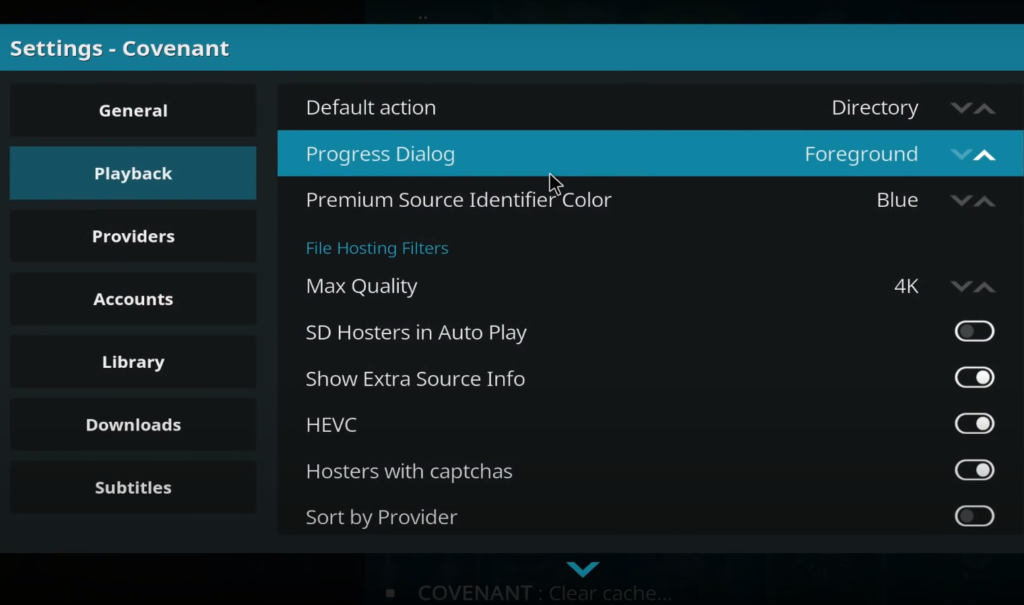
To fix this error, try the following solutions:
- Check your internet connection: Make sure that your internet connection is stable and fast enough to download the content. You can test your internet connection speed using a speed test website;
- Clear the cache: Clearing the cache can sometimes fix this error. To clear the cache, go to “Settings” > “File Manager” > “Profiles” > “Addon_data” > “plugin.video.covenant” > “Cache” and delete the cache folder;
- Use a VPN: Sometimes, the sources for the content may be blocked in your region. Using a VPN can help bypass these restrictions and allow you to access the sources;
- Try different sources: If the sources for the content are not working, try different sources. You can do this by selecting a different stream within the Covenant addon or using a different addon altogether;
How To Fix Covenant Kodi Not Working Problem?
Method 1: Delete And Reinstall Covenant
One of the most effective solutions for fixing the Covenant not working problem is to delete and reinstall the addon. This method can help fix any errors or issues that may be preventing the addon from working correctly.
To delete and reinstall Covenant, follow these steps:
- Open Kodi and go to “Add-ons” from the main menu;
- Select “My add-ons” from the list of options;
- Find Covenant in the list of installed addons and select it;
- Click on “Uninstall” to remove the addon;
- After uninstalling Covenant, go back to the “Add-ons” menu and select “Install from repository”;
- Choose the repository where you originally downloaded Covenant and select it;
- Find Covenant in the list of available addons and click on it;
- Click on “Install” to reinstall the addon;
Method 2: Delete And Reinstall Kodi
If reinstalling Covenant does not solve the problem, you may need to delete and reinstall Kodi. This method can help fix any issues that may be preventing the addon from working correctly. To delete and reinstall Kodi, follow these steps [4]:
1) Mac:
- Open the “Applications” folder on your Mac;
- Find Kodi in the list of installed applications and drag it to the Trash;
- Empty the Trash to completely remove Kodi from your Mac;
- Download the latest version of Kodi from the official website;
- Install Kodi on your Mac by following the instructions provided;
2) Windows:
- Open the “Control Panel” on your Windows computer;
- Find Kodi in the list of installed applications and select it;
- Click on “Uninstall” to remove Kodi from your computer;
- Download the latest version of Kodi from the official website;
- Install Kodi on your computer by following the instructions provided;
3) Android:
- Go to “Settings” on your Android device;
- Select “Apps” from the list of options;
- Find Kodi in the list of installed applications and select it;
- Click on “Uninstall” to remove Kodi from your Android device;
- Download the latest version of Kodi from the official website;
- Install Kodi on your Android device by following the instructions provided;

By following these steps, you can delete and reinstall Kodi, which may help fix any issues that may be preventing Covenant from working correctly.
Covenant Replacements And Alternatives
Exodus and Covenant were two of the most popular Kodi add-ons for streaming movies and TV shows. However, both addons have been shut down due to legal issues. As a result, many users are now looking for alternatives.
Some popular Kodi addons that can replace Covenant include:
- The Crew: The Crew is a popular Kodi addon that offers a wide variety of movies and TV shows. It has a simple and user-friendly interface, making it easy to use;
- Venom: Venom is another popular Kodi addon that offers a vast library of movies and TV shows. It also offers features such as Trakt integration and Real Debrid support;
- Seren: Seren is a premium Kodi addon that offers a high-quality streaming experience. It offers features such as advanced search and integration with Trakt and Real Debrid;
FAQ:
- Why won’t Covenant run on Kodi?
There could be several reasons why Covenant is not running on Kodi:
- One common reason is that the addon may be outdated or incompatible with the current version of Kodi;
- Another reason could be that there may be issues with the Kodi repository that hosts the Covenant addon;
- Additionally, Covenant may be blocked by your internet service provider (ISP) or by your network administrator. To resolve this issue, you can try updating the Covenant addon, changing the repository, or using a VPN to bypass any ISP or network restrictions;

- Why is my Kodi addon not working?
If your Kodi addon is not working, it could be due to several factors:
- One reason could be that the addon is outdated or incompatible with the current version of Kodi;
- Another reason could be that there may be issues with the Kodi repository that hosts the addon;
- Additionally, the addon may be blocked by your ISP or by your network administrator. To resolve this issue, you can try updating the addon, changing the repository, or using a VPN to bypass any ISP or network restrictions [5];
- How do I set up Covenant on Kodi?
To set up Covenant on Kodi, you will need to first download and install the Kodi media player on your device. Once installed, you can then add the Covenant addon by following these steps:
- Launch Kodi and click on the “Settings” icon in the top left corner;
- Click on “File Manager” and then “Add Source”;
- Enter the source URL “http://kdil;co/repo/” and name it “Kodil”;
- Go back to the Kodi home screen and click on “Add-ons”;
- Click on the “Package Installer” icon and select “Install from Zip File”;
- Choose “Kodil” and then select “Kodil; zip”;
- Wait for the installation to complete and then go back to the Kodi home screen;
- Click on “Add-ons” and then select “Install from Repository”;
- Choose “Kodil Repository” and then select “Video Add-ons”;
- Find and select “Covenant” and then click on “Install” [6];
- How do you lift Covenant restrictions?
To lift Covenant restrictions, you can use a VPN service to bypass any ISP or network restrictions. A VPN will allow you to access the internet anonymously and encrypt your online traffic, making it difficult for anyone to track your online activities. By using a VPN, you can access Covenant and other add-ons without any restrictions.
- How do I refresh the Kodi library?
To refresh your Kodi library, you can follow these steps:
- Launch Kodi and click on “Settings”;
- Click on “Media Settings” and then select “Library”;
- Click on “Clean Library” and select “Yes” to confirm;
- Wait for Kodi to clean your library and then go back to the Kodi home screen;
- Click on “Settings” again and select “Media Settings”;
- Click on “Library” and then select “Update Library”;
- Wait for Kodi to update your library;
- What has replaced Exodus and Covenant?
Exodus and Covenant were both popular Kodi add-ons for streaming movies and TV shows, but they have since been replaced by other add-ons such as Gaia, Seren, and The Magic Dragon. These add-ons offer similar functionality to Exodus and Covenant and provide access to a vast library of movies and TV shows.
- How do I manually clear the cache on Kodi?
To manually clear the cache on Kodi, you can follow these steps:
- Launch Kodi and click on “Settings”;
- Click on “System” and then select “File Manager”;
- Double-click on “Profile Directory” and then select “Database”;
- Find the file named “Textures13;db” and delete it;
- Go back to the Kodi home screen and click on “Add-ons”;
- Select “My add-ons” and then click on “VideoPlayer InputStream”;
- Disable “Inputstream Adaptive” and “RTMP Input”;
- Restart Kodi [7];

By clearing the cache, you can free up space on your device and improve Kodi’s performance.
- How do I clean up my Kodi repository?
To clean up your Kodi repository, you can follow these steps:
- Launch Kodi and click on “Settings”;
- Click on “Add-ons” and then select “My add-ons”;
- Select “Add-on repository” and then choose the repository you want to clean up;
- Click on “Configure” and then select “Delete”;
- Confirm the deletion and then wait for Kodi to remove the repository;
By cleaning up your Kodi repository, you can remove any unnecessary add-ons and improve Kodi’s performance.
- How do I clear my Kodi library cache?
To clear your Kodi library cache, you can follow these steps:
- Launch Kodi and click on “Settings”;
- Click on “Media Settings” and then select “Library”;
- Click on “Export Library” and save the file to your device;
- Exit Kodi and navigate to your Kodi data folder;
- Find the file named “Textures13;db” and delete it;
- Restart Kodi and click on “Settings”;
- Click on “Media Settings” and then select “Library”;
- Click on “Import Library” and select the file you saved earlier [8];
By clearing the Kodi library cache, you can remove any unnecessary data and improve Kodi’s performance.
- What is the old name of Kodi?
Kodi was previously known as XBMC (Xbox Media Center) before it was renamed in 2014. XBMC was originally designed as a media player for the Xbox console but has since evolved into a cross-platform media player that supports various operating systems, including Windows, Mac, Linux, and Android.
Useful Video: Covenant Fixes for No Streams Available KODI. How to FIX Covenant
References:
- https://www.kodivpn.co/covenant-kodi-not-working
- https://www.koditipstricks.com/covenant-not-working.html
- https://www.toptvtricks.com/kodi-no-stream-available/
- https://tvboxbee.com/fix-covenant-no-stream-available-error/
- https://www.firesticktricks.com/install-covenant-on-kodi.html
- https://www.latest-kodi.com/how-to-fix-covenant-not-working-and-no-stream-available-kodi-update/
- https://www.redmondpie.com/covenant-kodi-addon-download-not-working-fix-it-by-installing-it-the-right-way-heres-how/
- https://kodivedia.com/covenant-on-kodi/

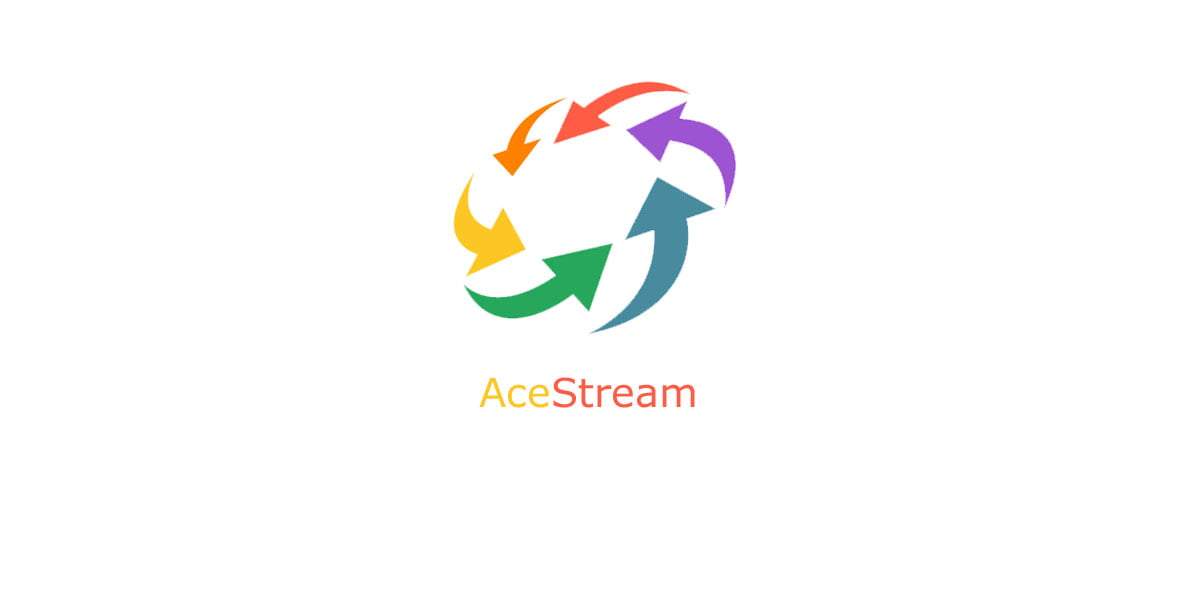

0 commenti